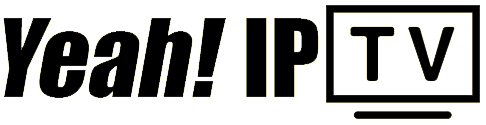In today’s digital world, accessing a vast array of television channels and on-demand content is easier than ever before. With the introduction of IPTV (Internet Protocol Television) technology, a whole new dimension of entertainment possibilities is available to the public. At the forefront of this innovation is the MAG box, a reliable device designed to deliver high-quality streaming straight to your living room. But how do you set it up? And why should you consider Yeah IPTV for your streaming needs? Grab a cup of coffee and settle in as we dive into the comprehensive world of setting up your MAG box.
Understanding the Basics of a MAG Box
A MAG box, for the uninitiated, acts as a channel between your television and the internet. It is essentially a set-top box (STB) that allows you to stream a multitude of channels and on-demand content directly to your TV screen. Manufactured by Infomir, the MAG box offers a user-friendly interface that can transform your traditional TV into a smart media powerhouse.
Key Features of a MAG Box
Before diving into setup instructions, it’s vital to understand the main features that make a MAG box stand out.
Quick Win:
Experience the future of TV with 3 Months Yeah IPTV Subscription your gateway to unlimited entertainment.
- High-performance hardware: The MAG box is equipped with efficient processors and ample RAM to ensure smooth streaming.
- User-friendly interface: It boasts an intuitive operating system with easy-to-navigate menus.
- Wide codec support: This allows you to play diverse types of media files with ease.
- Regular updates: The MAG box receives software updates to enhance functionality and security.
Essential Requirements for Setup
Setting up your MAG box isn’t complex, but you need a few essential components to get started:
- An active internet connection (smooth streaming requires at least a 10 Mbps connection)
- HDMI cable or RCA cable (depending on the available input on your TV)
- The MAG box unit and remote control
- Power supply cable
Step-by-Step Guide to Setting Up Your MAG Box
With your components ready, follow these straightforward steps to get your MAG box up and running:
Step 1: Connect to Your TV
Using the HDMI or RCA cable, connect the MAG box to an available port on your TV. Ensure the connections are secure to prevent any audio or video issues.
Step 2: Power Up the MAG Box
Plug the power supply cable into your MAG box and then into an electrical outlet. Switch on your TV and select the input source connected to the MAG box.
Step 3: Connect to the Internet
This step involves connecting your MAG box to the internet, either via Ethernet cable or Wi-Fi.
- For Ethernet: Connect the Ethernet cable from your router to the MAG box’s LAN port.
- For Wi-Fi: Use the remote to navigate to Settings > Network > Wi-Fi. Select your network and enter the password if prompted.
Step 4: Configure Initial Settings
Upon your first boots, the MAG box system will guide you through some initial settings like time zone and language preferences. Follow the on-screen instructions to tailor your settings.
Yeah IPTV: Elevate Your Streaming Experience
Now that your MAG box is set up, it’s time to choose the best IPTV service. Yeah IPTV stands out among the competition, offering the best premium IPTV subscription available. But why should you choose Yeah IPTV?
The Unmatched Benefits of Yeah IPTV
Yeah IPTV provides an unbeatable streaming experience, ensuring that you get the most out of your MAG box. Here are some reasons it’s the service of choice:
- Vast channel selection: Access thousands of channels from around the world, spanning every genre imaginable.
- High-definition streaming: Enjoy your favorite content in crystal-clear HD quality, ensuring every detail pops on screen.
- Reliable uptime: Experience minimal interruptions with Yeah IPTV’s sturdy server infrastructure.
- Affordable pricing plans: Tailor your subscription to fit your budget without sacrificing quality or variety.
Setting Up Yeah IPTV on Your MAG Box
Once you’re subscribed to Yeah IPTV, integrating it with your MAG box is straightforward.
- Contact Yeah IPTV support for your personalized subscription details.
- Navigate to the Settings on your MAG box and select Network.
- Enter the provided portal URL and confirm the settings.
Troubleshooting Common Issues
Encountering a few hiccups along the way is not uncommon during initial setup. Here’s how to tackle some common issues:
Internet Connection Problems
If your MAG box isn’t connecting to the internet, consider:
- Restarting your modem/router and MAG box.
- Checking for any loose connections in your Ethernet cables.
- Ensuring the Wi-Fi password is correctly entered.
Frozen or Unresponsive Interface
If your MAG box’s interface freezes, you may need to perform a factory reset. Refer to your user manual or reach out to customer support for precise steps.
Explore and Enjoy
With your MAG box set up and Yeah IPTV subscription active, a world of entertainment awaits. From movies and sports to news and documentaries, the variety is endless. So, get comfortable and start exploring what Yeah IPTV has to offer.
Maintaining Your MAG Box
To ensure your MAG box continues to perform optimally:
- Regularly check for software updates and install them as needed.
- Avoid overheating by placing your MAG box in a well-ventilated area.
- Perform routine cleaning, ensuring vents are clear of dust and debris.
Understanding IPTV Regulations
While using services like Yeah IPTV, it’s important to be aware of legal considerations and regulations around IPTV in your region. This ensures a seamless and hassle-free viewing experience.
FAQs on Setting Up a MAG Box with Yeah IPTV

What is a MAG box, and why do I need one?
A MAG box serves as a media gateway for your TV, allowing you to stream live channels and on-demand content via the internet. It bridges traditional TV with modern streaming capabilities.
How do I subscribe to Yeah IPTV?
You can subscribe to Yeah IPTV by visiting their official website, choosing a pricing plan that fits your needs, and following their sign-up process. Customer service can provide assistance with the first setup.
Will I need a specific internet speed for Yeah IPTV?
Yes, to enjoy uninterrupted streaming, a stable internet connection with at least 10 Mbps is recommended. Faster speeds ensure a better streaming quality, especially for HD channels.
Can I use my MAG box with multiple IPTV services?
Technically, a MAG box can support various IPTV services. However, it’s best to use a reputable provider like Yeah IPTV to prevent compatibility issues and ensure a smooth experience.
What should I do if my channels are buffering?
If you experience buffering, try resetting your network equipment, check for any ongoing network issues, or reach out to Yeah IPTV support for further assistance. Adjusting your video quality settings might also help.
How can I ensure my MAG box receives updates?
To keep your MAG box updated, regularly check the device’s settings for any available updates. Allow automatic updates if the option is available to ensure the latest features and security patches.
As you delve into the fascinating world of IPTV, remember that your journey with a MAG box and Yeah IPTV is only just beginning. With the knowledge you’ve gained, there’s practically nothing stopping you from enjoying endless hours of entertainment—whether it’s binge-watching an entire series or catching up with the latest sports event. Continue exploring and relish the viewing experience.
Exploring the Ultimate Features of Nvidia Shield TV