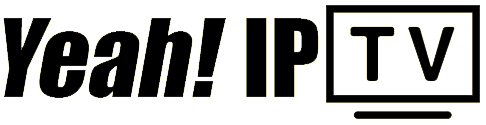The Amazon Fire Stick, often referred to as the Fire TV Stick, is a compact and portable streaming device developed by Amazon. It transforms any television with an HDMI port into a smart TV, providing access to a wide range of streaming platforms, apps, and other multimedia content.
With its affordability, ease of use, and extensive content library, the Fire Stick has become a popular choice for cord-cutters looking to replace traditional cable subscriptions.
Buy 1 Year IPTV and Enjoy Unlimited Content
What is the Amazon Fire Stick?
The Amazon Fire Stick is a plug-and-play device that connects to your TV’s HDMI port, enabling you to stream movies, TV shows, music, and even play games. It runs on a modified version of Android, known as Fire OS, and comes preloaded with Amazon’s ecosystem, including Prime Video, Alexa Voice Assistant, and the Amazon App Store.
Key Specifications
- Design: Compact, USB-drive-like device.
- Remote Control: Comes with a voice-enabled Alexa remote for navigation and voice commands.
- Operating System: Fire OS (a customized Android version).
- Content: Supports streaming apps like Netflix, YouTube, Hulu, Disney+, and more.
- Connectivity: Wi-Fi and Bluetooth for internet access and connecting peripherals.
- Storage: Built-in storage for apps and settings.
Features of the Amazon Fire Stick
Types of Amazon Fire Stick Models
- Fire TV Stick Lite:
- Budget-friendly model with HD streaming.
- Fire TV Stick (Standard):
- Supports Full HD streaming with Alexa Voice Remote.
- Fire TV Stick 4K:
- Offers 4K Ultra HD streaming with HDR10+, Dolby Vision, and Dolby Atmos.
- Fire TV Stick 4K Max:
- Enhanced performance, faster processor, and Wi-Fi 6 support for smoother streaming.
- Fire TV Cube:
- A hybrid device combining the Fire Stick’s functionality with a hands-free Alexa speaker.
How Does the Fire Stick Work?
- Plug and Play:
- Insert the Fire Stick into the HDMI port of your TV.
- Connect to Wi-Fi:
- Use the on-screen instructions to connect to your home Wi-Fi network.
- Sign In:
- Log in with your Amazon account to access the Fire Stick’s features.
- Download Apps:
- Install streaming apps from the Amazon App Store.
- Start Streaming:
- Browse and play content from installed apps or use Alexa for voice navigation.
Who is the Fire Stick For?
- Cord-Cutters:
- Ideal for those looking to replace traditional cable subscriptions.
- Travelers:
- Compact and easy to set up in hotel rooms or other locations.
- Families:
- Offers a variety of content for all age groups, with parental controls for kids.
- Gamers:
- Casual gamers can use the Fire Stick for lightweight gaming experiences.
IPTV for Education: Tools and Reviews
Advantages of the Amazon Fire Stick
- Affordability:
- Cheaper than most smart TVs or other streaming devices.
- Extensive Content Library:
- Access to thousands of apps and streaming services.
- Ease of Use:
- Intuitive interface and remote control simplify navigation.
- Alexa Integration:
- Hands-free voice control for convenience.
- Portability:
- Small size and lightweight design make it easy to carry anywhere.
Limitations of the Amazon Fire Stick
- Dependent on Internet:
- Requires a stable Wi-Fi connection for optimal performance.
- Storage Limitations:
- Limited internal storage may restrict app installations.
- Ad-Supported Interface:
- Displays ads for Amazon content and services.
- App Store Restrictions:
- Limited to apps available in the Amazon App Store, although sideloading is possible.
How to Set Up the Amazon Fire Stick
Step 1: Connect the Device
- Plug the Fire Stick into the HDMI port of your TV.
- Connect the USB power cable to the device and plug it into a power outlet.
Step 2: Turn on Your TV
- Select the HDMI input where the Fire Stick is connected.
Step 3: Pair the Remote
- Insert batteries into the remote.
- Press and hold the Home button until the Fire Stick pairs with the remote.
Step 4: Connect to Wi-Fi
- Follow on-screen instructions to select your Wi-Fi network.
- Enter your Wi-Fi password.
Step 5: Sign In to Your Amazon Account
- Log in with your Amazon credentials to complete the setup.
Popular Apps Available on Fire Stick
- Streaming Services:
- Netflix, Hulu, Disney+, HBO Max, Amazon Prime Video.
- Music Apps:
- Spotify, Pandora, Amazon Music.
- Live TV Apps:
- YouTube TV, Sling TV, Hulu + Live TV.
- Utilities:
- Web browsers, weather apps, screen mirroring tools.
- Games:
- Asphalt, Crossy Road, and more casual titles.
How to Expand Fire Stick’s Capabilities
- Install a VPN:
- Protect your privacy and access geo-restricted content.
- Sideload Apps:
- Install third-party apps using APK files.
- Use with Alexa Devices:
- Pair with an Amazon Echo for voice-activated smart home controls.
Frequently Asked Questions
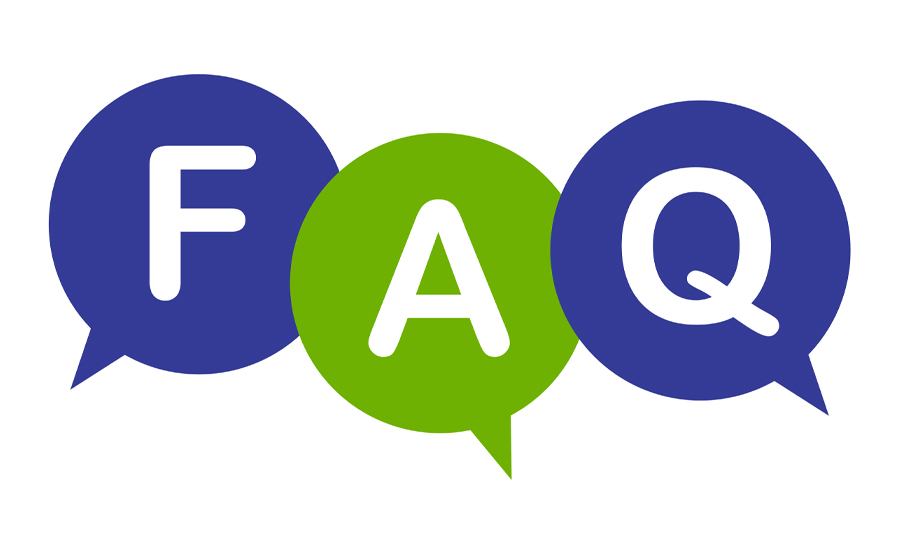
- Is the Fire Stick Free to Use?
- The Fire Stick is free to use after purchase, but streaming services like Netflix or Hulu require subscriptions.
- Does the Fire Stick Work with Any TV?
- Yes, as long as the TV has an HDMI port.
- Can I Use the Fire Stick Without Wi-Fi?
- No, a Wi-Fi connection is essential for streaming.
Conclusion
The Amazon Fire Stick is a powerful and affordable streaming device that turns any TV into a smart TV. With its extensive app library, Alexa integration, and portability, it caters to a wide range of users, from cord-cutters to frequent travelers. Easy to set up and use, the Fire Stick provides a seamless gateway to endless entertainment options. Top IPTV Providers for User-Friendly Setup
Whether you’re streaming your favorite shows, playing casual games, or controlling your smart home, the Fire Stick offers a convenient and cost-effective solution for all your entertainment needs. Mastering VLC: Ultimate Guide for 2024