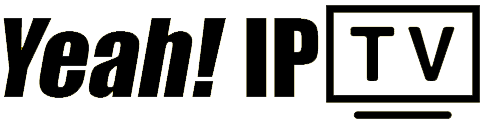Setting up your FireStick can open up a whole new world of streaming possibilities, especially when combined with top-notch entertainment services like Yeah IPTV. This guide will walk you through the entire process, ensuring you get the most from your device. Read on to learn everything you need to know about setting up your FireStick effortlessly.
Unboxing Your FireStick
Before we dive into the technical setup, let’s start with the basics—what you need to do once you’ve unboxed your FireStick. The package includes the FireStick device itself, a power adapter, a remote control, and a pair of AAA batteries. There’s also a USB cable and an HDMI extender for added convenience.
Gathering Accessories
Ensuring you have all necessary accessories is the first logical step. While the box contains most of what you need, some users find extra accessories like an HDMI splitter or a longer USB cable helpful, particularly if your TV ports are in a tricky spot.
Quick Win:
Why wait? Start streaming instantly with 1 Month Yeah IPTV Subscription our hassle-free IPTV subscription!
- Check if the power adapter is compatible with your wall sockets.
- Consider additional cables if your TV setup demands them.
- Remote control capabilities can be expanded with voice control options if desired.
Finding the Right Spot
It might seem trivial, but finding the optimal spot for your FireStick is crucial. This positioning impacts both its physical setup and its connection to your home network. Consider areas with fewer obstructions to your Wi-Fi signal for the best streaming quality.
Connecting the FireStick to Your TV
With accessories unboxed and your positioning plan ready, it’s time to connect your FireStick to your TV. This process is straightforward yet vital for successful streaming. Let’s take this step by step to avoid common pitfalls.
Connecting to HDMI Port
Once ready, plug your FireStick into an available HDMI port on your TV. Use the HDMI extender if space is cramped; it can help fit the device snugly, especially in recessed ports.
Using the HDMI Extender
If space is limited or you’re experiencing signal issues, the HDMI extender is a lifesaver. Hook one end to the FireStick and the other into the TV to ensure functionality and enhancement of the Wi-Fi signal.
Powering Up
Next, connect the USB cable to the FireStick and plug it into the power adapter. Insert the adapter into your wall outlet. This additional power source ensures constant and reliable operation of your device.
Setting Up Your FireStick with Your Network
Your next task is integrating the FireStick with your home network. This can slightly vary based on network setup and ISP configurations. Try following these steps for a seamless connection experience.
Connecting to Wi-Fi
After powering up your FireStick, navigate through the setup menu to find your Wi-Fi network. Enter the password when prompted. Successful pairing will open a host of options for streaming applications.
Optimizing Network Settings
Fine-tuning your network settings ensures your FireStick gets the strongest possible signal, minimizing buffering. Positioning your router centrally within your home can often help.
Installing Apps and Streaming Services
Once connected to the internet, it’s time to enrich your FireStick by downloading apps and streaming services. Applications like Yeah IPTV will greatly amplify what you can watch.
Finding Apps on AppStore
The Amazon AppStore hosts a large selection of applications. Navigate to the store through your FireStick interface, enter the desired app in the search bar, and follow the prompts to install.
Setting Up Yeah IPTV
For premium channels and exclusive content, Yeah IPTV emerges as the best subscription choice. Although setting it up on your FireStick may involve a few extra steps, its vast offering is well worth the effort.
- Download a compatible media player like VLC or MX Player.
- Visit the Yeah IPTV website to subscribe and receive your login credentials.
- Enter your account information into the app settings via the media player to start streaming.
Troubleshooting Common Issues
Occasionally, you might encounter hitches like poor loading speeds or connectivity troubles. Here’s what you could do to rectify these frequent issues.
Lagging or Buffering Streams
If streaming stalls or buffers, verify your network speed. Network congestion can often result in poor quality playback. Consider disconnecting other devices temporarily as a trouble-shooting step.
Difficulty Installing Apps
Ensure your Fire OS is updated to the latest version if apps won’t install or open. This guarantees maximum compatibility and latest security improvements.
Exploring Additional Features
Your FireStick comes with numerous features that aren’t immediately apparent. Let’s explore some additional functionalities to get the best experience possible.
Voice Commands and Alexa
Pairing your FireStick remote with Alexa allows you to control the device using voice alone. It’s a feature that boosts usability, especially when browsing extensive content libraries.
Monitoring Data Usage
With internet plans often capped, keeping tabs on each streaming session’s data usage is wise. Knowing what apps consume the most data can directly impact your subscription plans.
Wrapping Up Your Experience
Equipped with a comprehensive setup and fantastic apps like Yeah IPTV, your FireStick is ready to deliver exceptional entertainment experiences. Whether it’s relaxing with a movie or catching live events, this setup guide ensures you’re all set for any type of viewership.
FAQ

Get your questions answered with this quick FAQ section, please feel free to contact us for any unanswered queries.
How do I install Yeah IPTV on my FireStick?
Installing Yeah IPTV involves downloading a media player like VLC, subscribing at the Yeah IPTV website, and entering your credentials into the player settings. Once set up, navigate through a world of fantastic streaming options.
What should I do if my FireStick isn’t connecting to Wi-Fi?
Check your Wi-Fi password, router placement, and device compatibility. Restarting both your FireStick and router can often resolve connection issues. Ensure your firmware is up to date for the best results.
Can I use other streaming services alongside Yeah IPTV?
Absolutely. The FireStick supports multiple streaming services. Use the Amazon AppStore to download apps like Netflix, Hulu, or Disney+, providing even more entertainment choices.
How can I ensure my FireStick operates smoothly without overheating?
Keep your device in a well-ventilated space and avoid covering it while in use. Frequent updates and monitoring runs also help maintain optimal performance and prolong the device’s life.
Does using a VPN with FireStick affect Yeah IPTV streaming?
While a VPN can add a layer of protection and potentially increase your streaming options, it might also affect connection speeds. Test your setup to find the best balance between security and performance.
Top 5 Technical Problems in IPTV and Their Quick Fixes